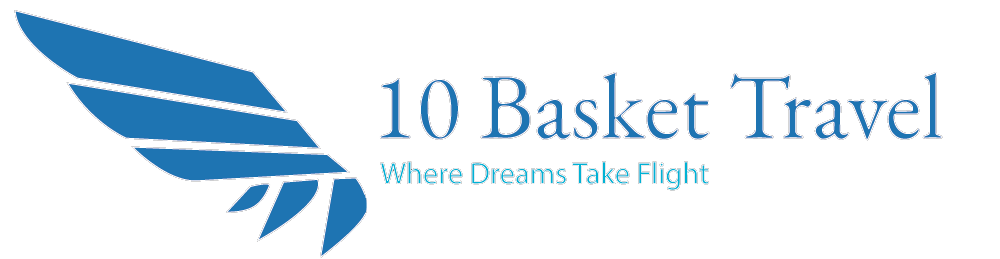Central Asia eSIM Data Plans for travelling
1 day
Easy
Experience uninterrupted connectivity during your Uzbekistan, Tajikistan, Kazakhstan and Kyrgyzstan travels with our eSIM card service. Eliminate the need for traditional physical SIM cards and the inconvenience of switching them.
Our eSIM service allows you to activate your mobile plan instantly, eliminating the wait time for traditional SIM card activation. Enjoy high-speed data, reliable coverage, and the flexibility to choose a plan that suits your travel needs. Explore the vibrant cities and stunning landscapes of Uzbekistan, Tajikistan, Kazakhstan and Kyrgyzstan with the confidence that comes from staying effortlessly connected with our eSIM service.
How to Buy an eSIM
First, select an eSIM data package for the country where you are traveling, or currently located. You can find our full selection of eSIM cards on 10Basket Travel. After purchasing an eSIM, you will usually receive a QR Code via email within 5 minutes.
How to Activate an eSIM
Activation is simple. Follow the steps below:
1. On the device where you want to install the eSIM data plan, open the Camera app.
2. Point the camera at the QR Code. Tap on the notification that appears, which should say Cellular Plan Detected - Tap to preview this cellular plan.
3. On the following screen, follow the prompts to install the new Data Plan. Usually the default options are okay to accept.
4. Once the new Data Plan has been added, make sure that Data Roaming is set to ON in your phone's Settings, under Cellular Data > Your new eSIM plan. Note that your eSIM plan may be called "Secondary" or "Personal."
Connecting to the Internet
After successfully activating your eSIM, your device will begin searching for a signal immediately. In most cases, a data connection will be established immediately, and you will see 4G/LTE in the signal status. This means you are connected and ready to go!
In rare cases, it may take up to 15 minutes for a data connection to be established. Please be patient, as there are many data carriers and environmental factors that can affect the activation time.
If you are unable to connect to the internet after 15 minutes, please contact us.
Connecting to an eSIM on iPhone devices is a straightforward process. Here's a step-by-step guide:
- Ensure Compatibility: Ensure that your iPhone model supports eSIM functionality. Most recent iPhone models, including the iPhone XS, iPhone XR, iPhone 11 series, iPhone 12 series, and newer, have eSIM support.
- Get an eSIM Activation Code: Purchase an eSIM plan from a carrier or service provider that supports eSIM technology. They will provide you with an eSIM activation code.
- Access Settings: Open the Settings app on your iPhone.
- Select "Cellular" or "Mobile Data": Scroll down and tap on "Cellular" or "Mobile Data," depending on your iOS version.
- Add Cellular Plan: Look for the option to add a new cellular plan. On some devices, it might be labeled as "Cellular Plans" or "Add Cellular Plan."
- Scan QR Code: Choose the option to either scan the QR code provided by your carrier using your iPhone's camera.
- Confirm and Activate: Follow the on-screen prompts to confirm the details and activate the eSIM. This may involve entering additional information provided by your carrier.
- Set Default Line (Optional): If you have a physical SIM card and an eSIM, you may be prompted to set a default line for voice, messaging, and data. Choose your preference accordingly.
- Complete the Setup: Complete any additional setup steps as instructed by your carrier or as required by your specific eSIM plan.
- Restart Your iPhone (If Necessary):In some cases, you may need to restart your iPhone to complete the eSIM activation process.
Once these steps are completed, your iPhone should be successfully connected to the eSIM network, and you can start using the services provided by your chosen eSIM plan. Keep in mind that the specific steps may vary slightly depending on your iPhone model and the version of iOS you are using.
What's included?
- 4G/LTE Internet connection
- Sharing Hotspot
Exclusions
- International/local call services
- SMS services
Please note
- According to highspeedinternet, working from home requires around 10 Mbps of download speed and 1 Mbps of upload speed – for each person. The minimum speed for video conferencing is 1 Mbps but depending on who you're sharing the connection with, opting for something a little higher like 3 Mbps is advisable.
- You need only about 1Mbps of download speed per instance for chat and email. However, you may need more bandwidth when you share photos or videos in conversations and when you download larger assets (like images and attachments) from emails. But don’t worry about basic text conversations hogging your bandwidth.